Are you tired of the same old birthday cards from the store? Why not create a personalized and unique birthday card using Google Docs? With the help of this tutorial, you’ll be able to create a custom card that will leave a lasting impression on your loved ones.
Google Docs is an easy-to-use platform that allows you to create and design various documents. With a few simple steps, you can create a birthday card that is tailored to the individual’s personality and preferences. So, grab your creativity and let’s get started on making a one-of-a-kind birthday card!
- Open Google Docs and select a template or start a new document.
- Insert images or illustrations to customize the card.
- Add text boxes to include a personalized message.
- Save the document and print it on cardstock for a professional look.
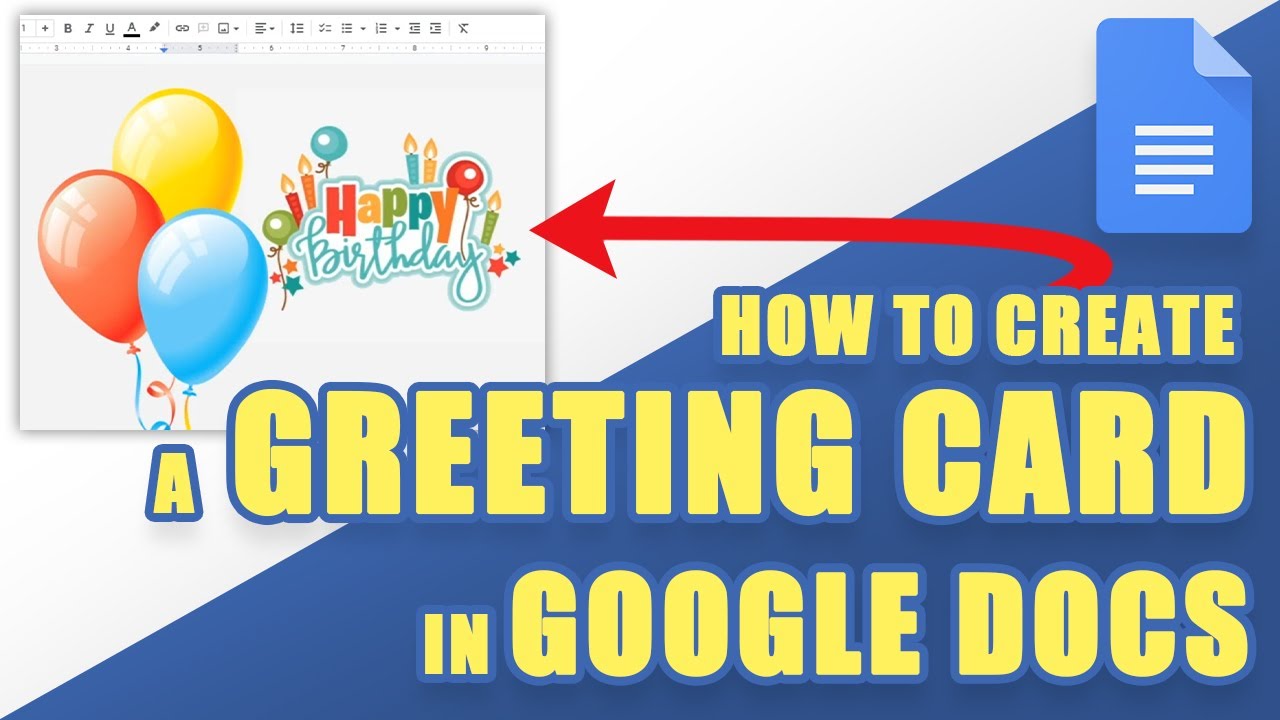
How to Make a Birthday Card on Google Docs?
Are you looking for a creative and easy way to make a personalized birthday card for your loved ones? Google Docs offers a variety of templates and features that can help you design a unique and thoughtful card. In this article, we will guide you through the steps of creating a birthday card on Google Docs.
Step 1: Choose a Template
The first step in making a birthday card on Google Docs is to choose a template that suits your style and preferences. To do this, open a new Google Docs document and click on “Template Gallery” from the top menu. From there, you can browse through a variety of templates, including birthday cards, and select the one that you like the most. You can also customize the template by changing the colors, fonts, and images.
Once you have selected the template, you can start editing it by adding your own text, photos, and other elements. You can also use the drawing tools to create your own illustrations and designs.
Step 2: Add Personalized Text and Images
The next step is to add personalized text and images to your birthday card. You can do this by clicking on the text box or image placeholder and typing or uploading your own content. You can also use the formatting tools to change the font, size, color, and alignment of your text.
When adding images, make sure to use high-quality and relevant photos that reflect the personality and interests of the recipient. You can also use Google’s built-in image search to find pictures that match your theme or style.
Step 3: Customize with Shapes and Lines
To add a creative touch to your birthday card, you can use the shapes and lines tools in Google Docs. These tools allow you to create custom shapes, lines, and borders that can enhance the design of your card.
For example, you can use the circle shape to create a frame around a photo, or the arrow shape to point to a specific message. You can also use the line tool to create patterns, borders, or underlines for your text.
Step 4: Insert Tables and Lists
Another way to organize and present your content in the birthday card is by using tables and lists. These features can help you structure your text and images in a clear and concise way.
For instance, you can use a table to list the recipient’s favorite things, or a list to outline the party details. You can also use bullet points or numbering to highlight important messages or ideas.
Step 5: Review and Print
Once you have finished designing your birthday card, it’s important to review it carefully to ensure that everything looks and sounds good. You can do this by proofreading the text, checking the formatting, and testing the links and images.
When you are satisfied with your card, you can print it out on a high-quality paper or send it as a digital file to the recipient. Google Docs allows you to save your document in a variety of formats, including PDF, JPEG, and PNG.
The Benefits of Making a Birthday Card on Google Docs
Making a birthday card on Google Docs has several benefits, including:
– Easy and free to use: Google Docs is a user-friendly and cost-effective tool that requires no installation or purchase.
– Customizable and versatile: Google Docs offers a wide range of templates and features that can be tailored to your needs and preferences.
– Collaborative and shareable: Google Docs allows you to collaborate with others in real-time and share your documents easily via email or link.
– Professional and polished: Google Docs provides you with the tools and resources to create a high-quality and professional-looking birthday card.
Making a Birthday Card on Google Docs vs. Traditional Methods
Compared to traditional methods of making a birthday card, such as hand-drawing or buying one from a store, using Google Docs has several advantages:
– Time-saving: Google Docs allows you to create a birthday card quickly and efficiently, without the need for manual labor or travel.
– Cost-effective: Google Docs is a free and accessible tool that doesn’t require any extra expenses or materials.
– Customizable: Google Docs offers a wide range of templates and options that can be customized to suit your style and preferences.
– Environmentally-friendly: Using Google Docs to make a birthday card reduces paper waste and promotes sustainability.
In conclusion, making a birthday card on Google Docs is a fun, creative, and practical way to express your love and appreciation for your friends and family. With its easy-to-use features and templates, you can design a unique and personalized card that will make your loved ones feel special and cherished.
Contents
Frequently Asked Questions
Here are some common questions and answers about making a birthday card on Google Docs!
How do I create a new document on Google Docs?
To create a new document, simply go to your Google Drive and click on the “New” button. From the drop-down menu, select “Google Docs”. A new blank document will open, ready for you to start creating your birthday card.
If you prefer, you can also use a pre-made template by clicking on “Template Gallery” in the “New” menu. Search for “birthday card” and choose a template that you like.
How can I add images and graphics to my birthday card?
To add images to your card, click on the “Insert” menu and select “Image”. You can upload an image from your computer or search for an image in Google Images. Once you’ve selected an image, you can resize it and move it around on your document.
If you want to add graphics or clipart, you can use the “Insert” menu and select “Drawing”. This will open a new window where you can create your own graphic using shapes, lines, and text. Once you’ve created your graphic, you can insert it into your birthday card.
Can I change the font and colors of my text?
Yes, you can change the font, size, and color of your text. Simply highlight the text you want to change and use the formatting options in the toolbar. You can also use the “Format” menu to access more advanced formatting options, such as line spacing and text alignment.
If you want to use a specific font that isn’t available in the formatting options, you can use the “Add-ons” menu to search for and install new fonts.
To share your birthday card, click on the “Share” button in the top right corner of your document. You can then enter the email addresses of the people you want to share it with. You can also choose whether they can edit, comment, or just view the document.
If you want to share a link to your document, you can click on “Get shareable link” and copy the link to share via email or social media.
Can I print my birthday card?
Yes, you can print your birthday card by clicking on the “File” menu and selecting “Print”. You can choose your printer and adjust the print settings as needed. Make sure to preview your document before printing to ensure that everything looks the way you want it to.
If you want to save your birthday card as a PDF, you can also use the “File” menu and select “Download” and then “PDF Document”.
In conclusion, Google Docs is a great platform for creating personalized birthday cards. With the wide range of tools and features available, you can create a unique and special card that will make the recipient feel loved and appreciated.
The key to making a great birthday card on Google Docs is to be creative and have fun with it. Experiment with different fonts, colors, and images to create a design that reflects the recipient’s personality and interests.
Finally, don’t forget to add a heartfelt message to your birthday card. Whether you write a poem, a funny joke, or a simple message of love and appreciation, your words will be the most important part of the card. So, take your time and choose your words carefully to make the birthday card truly special.

